How It Works
School schedules can be confusing. Some districts use odd days and even days. Some follow days of the week. Some have six-day rotations. Some have five-day rotations. And once you think you’ve got it all down, a holiday or professional development day throws everything off.
Traditional calendar apps use repetitions and exceptions to build a schedule, but this can get troublesome to set up.
Passing Time takes a different approach.
You start by creating Days. These could be “Red Day” and “Blue Day,” the days of the week, Days 1 through 6, or whatever other system your school uses to organize its classes.
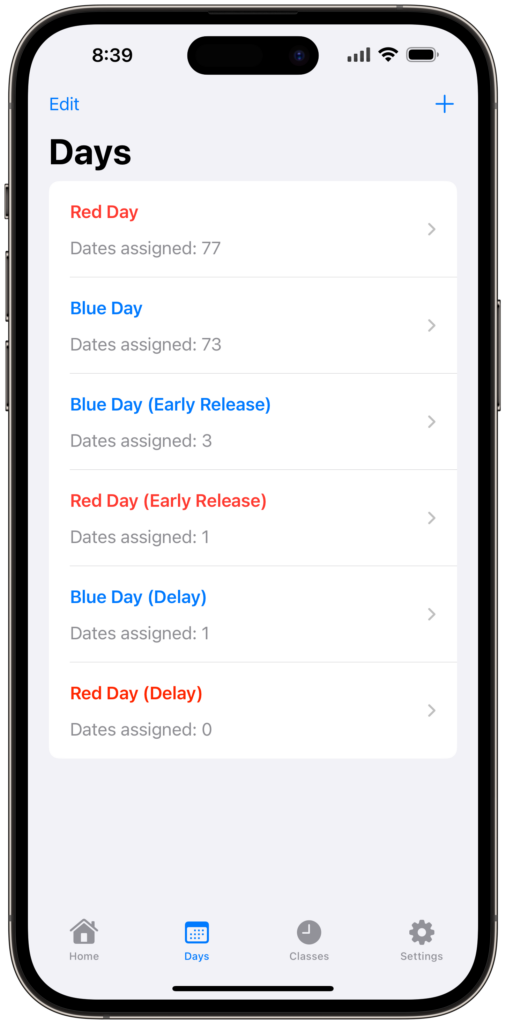
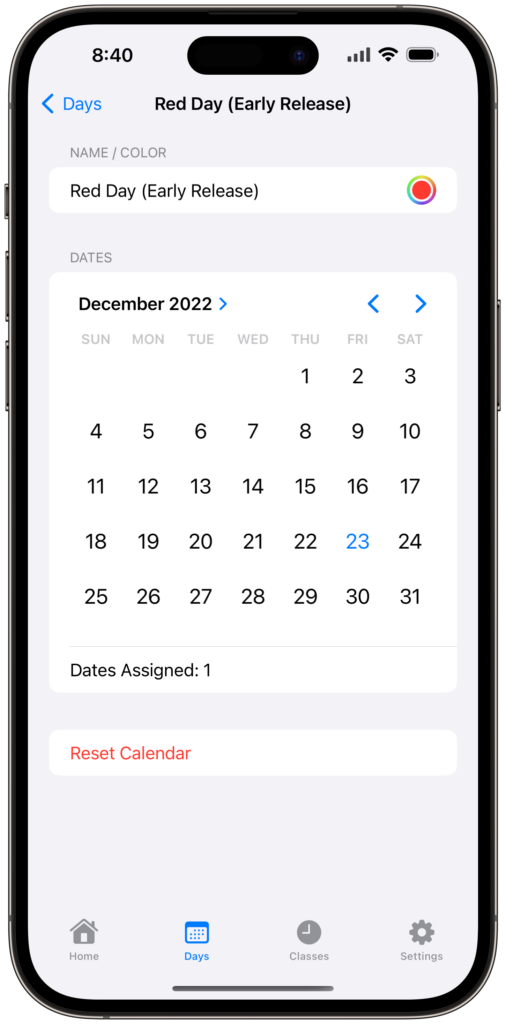
When you create each day, you assign it a series of dates.
This does take a little time to set up, but it ensures that the app knows exactly how your school year works.
Each day can also be assigned its own color to provide you with an extra visual cue on the various widgets and dashboards.
After that, you create all your Classes. You give each of them a start and end time and assign each of those classes to the appropriate school days.
You can tick just one or multiple days as needed.
For example, my Period 1 English class only meets on Red Days, but I have a 12:30 lunch period on both Red Days and Blue Days.
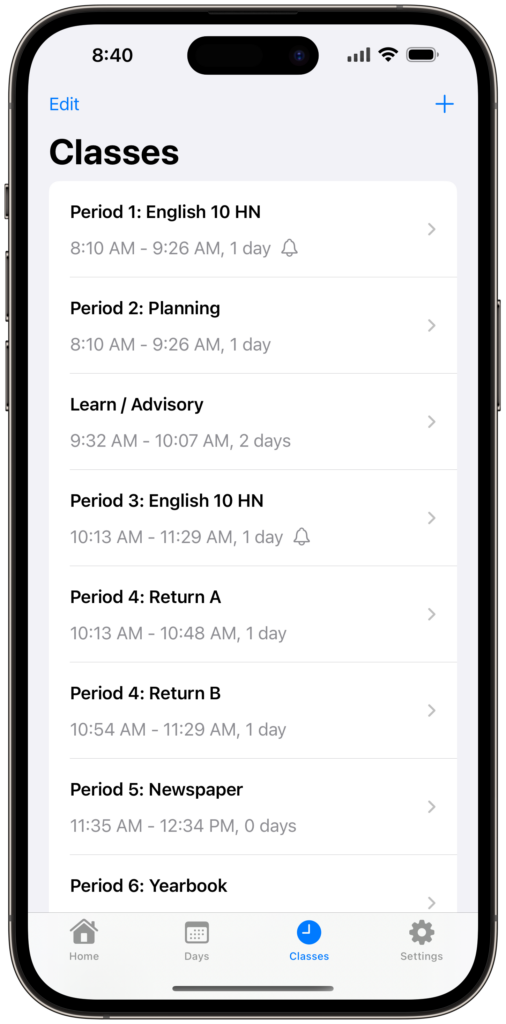

Colleagues can even share their schedules with one another using the Export and Import buttons on the Settings tab. (This is also a great way to back up your schedule—just in case!)
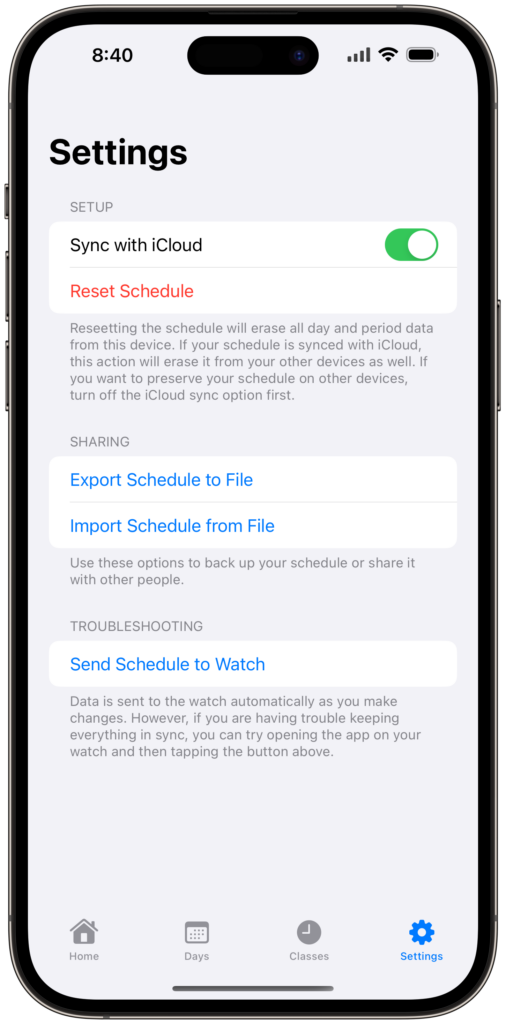
Another great way to back up your schedule—and keep it in sync with all your other devices—is to enable the “Sync with iCloud” option. Find it on the Settings tab in the phone app! (Location varies in the iPad and Mac version of the app.)